Here we will review how to make updates the individual calculators in your account - edit the title and subtitle, setup CTAs, customize labels, rates, and values on your calculators.
To make changes to individual calculators, follow these steps:
- Step 1: Go to the manage calculator screen.
-
Here you will find a list of all your calculators.
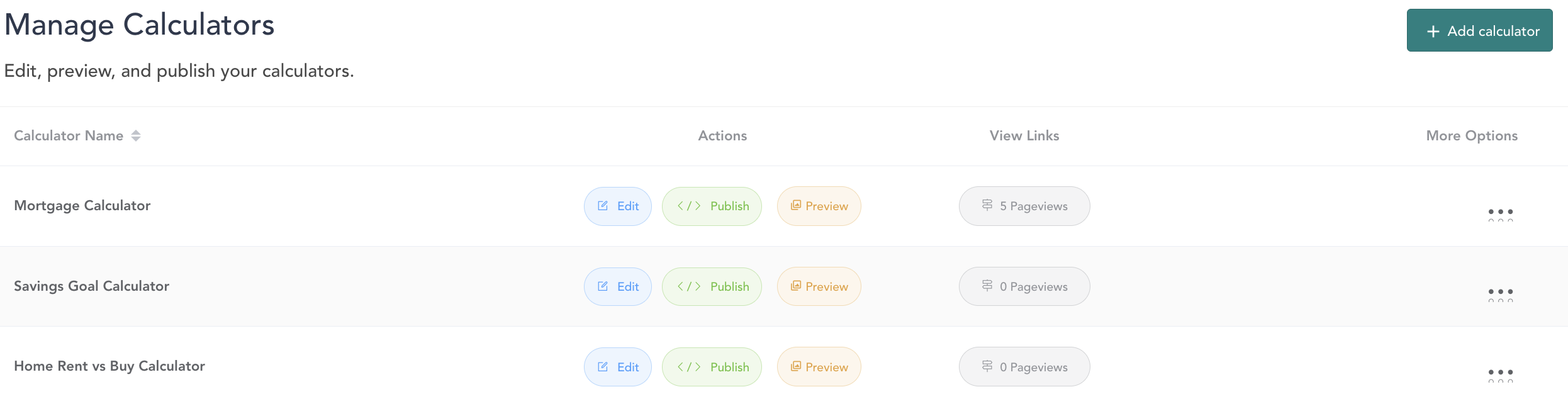
-
- Step 2: Locate the calculator you would like to edit.
- Step 3: Click "Edit" for the selected calculator.
-png.png)
- Step 4: Customize the calculator settings:
- Update the color scheme to align with your brand.
- Modify the title and subtitle copy to reflect your desired messaging. (Note: If you would like to to hide your title and/or subtitle, you can do so by leaving this section blank and no title will show up. This way you can leverage your CMS or web team to pair the calculator with additional copy).

-
-
Customize the CTA buttons, including the text, URLs, and behavior.
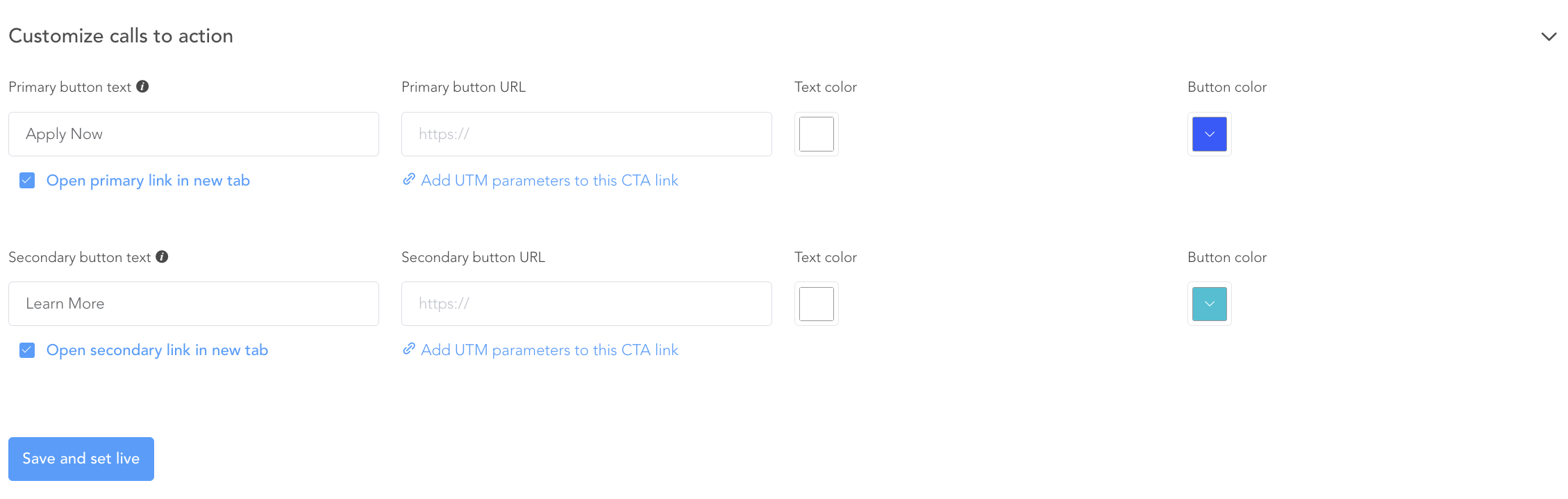
-
Adjust labels, rates, values, tooltips, and dropdown options specific to this calculator.
-
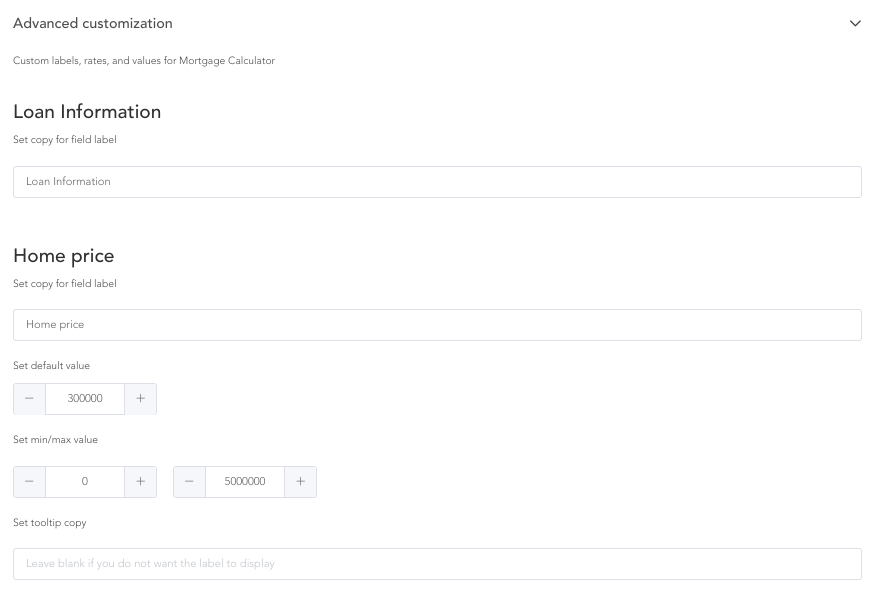
- Step 5: Preview your changes:
-
To see the updates you're making as you go, click the "Preview" button in the upper right corner of the screen.
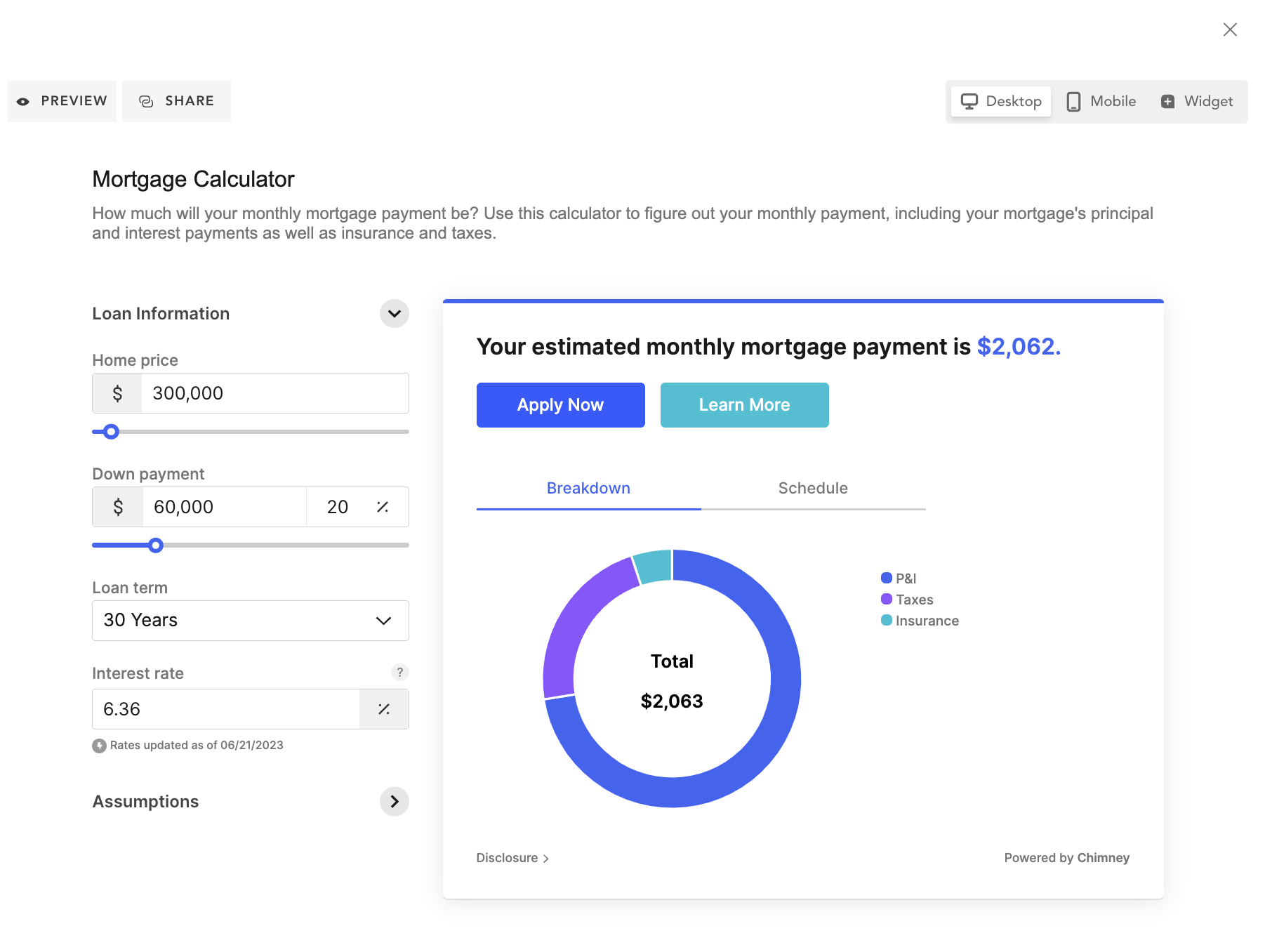
-
- Step 6: Click “Save and Set Live” to save any changes made.
Share your calculator:
- Step 7: Share your calculator by clicking into “Preview” on the calculators page.

-
-
Once you are on the preview page click “Share” in the left hand corner.
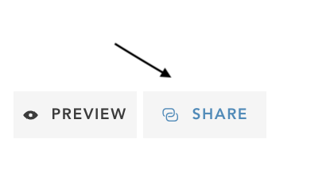
-
Copy and paste the preview URL link to share with your team.
-